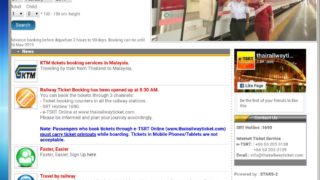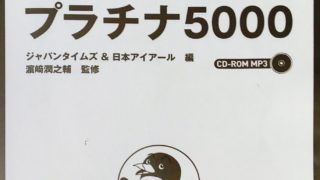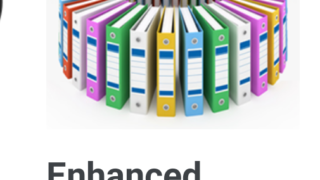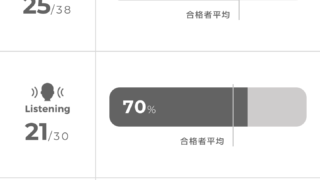この記事を読むのに必要な時間は約 7 分 32秒だお。
Time required to read this article is about 7min32sec
ワードプレスのメディアフォルダ使いづらくないですか? Are you having difficulty using WordPress media folders?
海外旅行の写真、スクリーンショットの写真、フリーのイラスト、フリー素材の写真がありま。それらの差し替えをする必要が生じまして、毎日少しずつ差し替えをおこなっているのですが、正直、昔の写真のサムネイル見ても、これってどこに行った時の写真だっけ?ってなっています。写真探す時のサムネイルが小さすぎて、ホントにイライラ⚡⚡。動画はサムネイルが表示されないしな。まじでイライラ⚡⚡
There are overseas travel photos, screenshots, free illustrations, and free material photos. I need to replace them, and I change them little by little every day. To be honest, if I look at thumbnails of old photos, where are these photos? It has become. The thumbnails when searching for photos are too small and really frustrating. The video does not display thumbnails. Seriously frustrated
なんで 写真の差し替えを行っているかというと、プライバシー侵害と著作権の侵害の撲滅です。これはグーグルアドセンスの規約を読んで行っている作業です。ただ途方もない時間がかかりそうです。
The reason why photos are replaced is the eradication of privacy infringement and copyright infringement. This is the work you are reading after reading the Google Adsense Terms. It just takes a tremendous amount of time.
そんなイライラ⚡⚡を少しでも解消出来るプラグインが無いか探したところ、発見しました。他のブログで推奨されていたプラグインがスマートフォンでの投稿作成時にうまく表示されなかったんです。いろいろ検索したのですが、日本語のプラグインも無いみたいだし、推奨されているのも特にないし。
When I looked for a plug-in that could eliminate such annoyance, I found it. The plug-in recommended by other blogs did not display well when creating posts on smartphones. I searched a lot, but there seems to be no Japanese plug-in, and there is no particular recommendation.
んで、お得意のダッシュボード⇒プラグイン⇒適当に検索でホントにかたっぱしからインストールして、やっと一つ見つけました。
Then, I installed it from my favorite dashboard ⇒ plug-in ⇒ proper search, and finally found one.
Enhanced Media Library えんはんすど みでぃあ らいぶらりー

エンハンスド メディア ライブラリーです。これ以外でも、他のブロガー推奨のプラグインためしましたが、スマホで作業する時にライブラリー内表示がおかしいとか、無料で作れるフォルダは10個までとかです。10個じゃ全然足りないです。しかも全て英語表示ですので、英語苦手な人は、一体全体何がいいのって話です。
Enhanced media library. Other than this, I tried other blogger recommended plug-ins, but when working with smartphones, the library display is strange, or up to 10 folders can be created for free. 10 is not enough. Moreover, since all are displayed in English, those who are not good at English talk about what is good overall.
エンハンスドはフォルダを作るタイプではなく、各写真にカテゴリを作成します。ワードプレスライブラリーから挿入する時にカテゴリを選択すると、そのカテゴリーの写真だけに絞り込むタイプです。
Enhanced does not create a folder, but creates a category for each photo. If you select a category when inserting from the WordPress library, you can narrow down to photos in that category.
設定と使用方法 Setup and usage
設定は特に必要無いです。
No settings are required.
操作は全てスマートフォンでの操作になります。
All operations are operations on the smartphone
1 WPのメディアをクリックしてサムネイルの編集をタップしますと以下の画面の様に新規メディアカテゴリーの追加が出現します。
Click on the media of WP and tap Edit thumbnail to add a new media category as shown below.
2 自分の好きな分かり易い名前を入れて(画面だとマラッカ)新規メディアカテゴリーを追加 を タップします
Enter your favorite easy-to-understand name (Melaka on the screen) and tap Add new media category

3 完了すると新規カテゴリーが作成されました。
When complete, a new category has been created.

4 投稿作成時に画像アップロードを選びます。
Choose image upload when creating a post

絞り込みフィルタ項目が追加されています
Refine filter items have been added

カテゴリーがEIKENのもの 12枚を表示しますのでお目当ての画像にたどり着くのが速くなります。
Displaying 12 images with category EIKEN makes it faster to reach the desired image.

唯一のデメリット The only disadvantage
非常に便利なのですが、全ての写真をカテゴリー分けしなければいけないのでそれが面倒くさいかもです。フォルダに振り分けるのよりは相当時間がかかると思いますが、無料なので我慢するしかないかなあ。最近インストールしたばかりなので、使い勝手については追ってレポートを追加しますね。
It’s very convenient, but it can be cumbersome because you have to categorize all your photos. I think it will take a lot more time than assigning to folders, but I have to put up with it because it’s free. I’ve just installed it recently, so I’ll add a report on usability later.