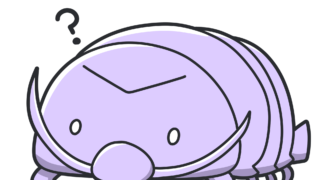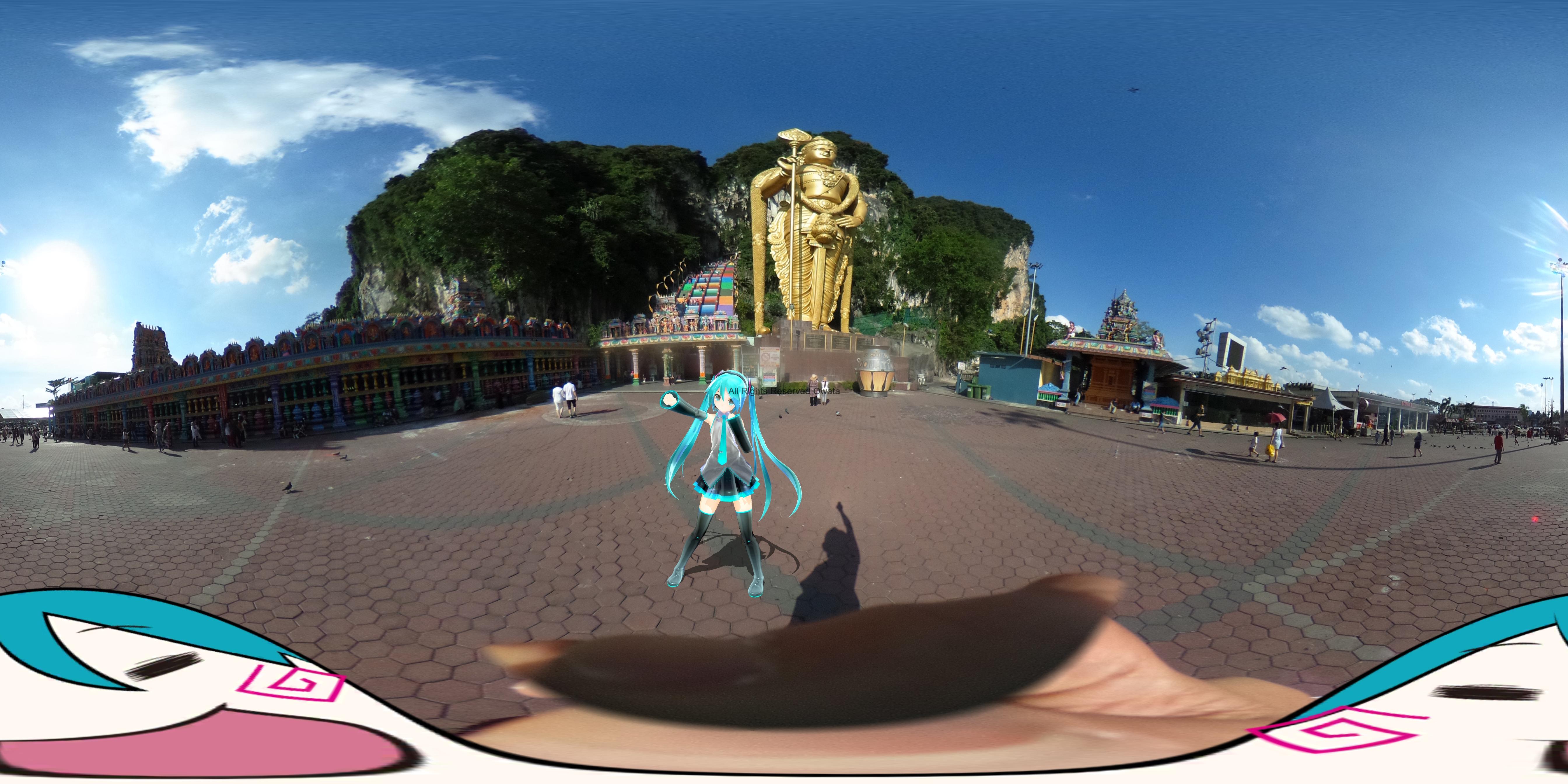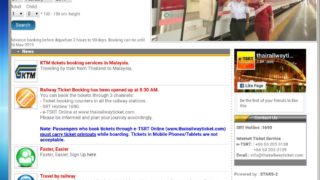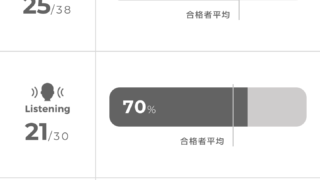この記事を読むのに必要な時間は約 8 分 24秒だお。
Time required to read this article is about 8min24sec
360°写真の挿入と表示がなかなかうまくいかない Insertion and display of 360 ° photos does not go well
こんにちは、KAMONEGIです。ワードプレス初心者ですが、毎日適当に操作してりゃなんとかなるやろって感じでやってますが なかなかうまくいかないんです。

Hello, this is KAMONEGI. I’m a WordPress newbie, but if I operate properly every day I feel like it’s going to be something like that but it doesn’t go well.
360°写真をドンドンアップしていきたくて、色々なプラグインをインストールして試しましたが、なかなかうまくいきませんでした。プラグインを有効化したあとの設定や画像の入れ方が分からなかったり、挿入出来てもしばらくすると、画像が真っ暗で何も表示されていなくて、がっかり みたいなことが2か月続きました。まーーいらいらする。
I wanted to try uploading 360 ° photos, installed various plug-ins and tried them, but those didn’t work very well. After setting up the plug-in, I did not know how to insert settings or images, or I could insert it, but after a while, the image was dark and nothing was displayed, and I was disappointed for two months. I’m irritated.
プラグインを使わなくても挿入出来るようなんですが、ようぶんにはそんなテクはありません。なんか最近は記事を書くことより表示の問題ばかりでうんざりしてきてます。
It seems that you can insert it without using a plug-in, but I dont have such technology. Recently, I’ve been fed up with more display problems than writing articles
相当なストレス、イライラが続いていたのですが、やっといいプラグインがわかりましたのでみんなとシェアしたいです。ほんとおすすめ、いろいろ試して、楽で、ちゃんと動いて、表示も優れているのはこれだけじゃないですかね。
I had quite stressful and frustrating, but I finally found a good plugin and I would like to share it with everyone. Really recommended, try variously, it’s not only that it is easy, works properly, and the display is also excellent.
WP PHOTO SPHERE


なんかこのアイコンの画像が雑で何なんだろうとおもいましたが
I was wondering what the image of this icon is messy.

絶対にこれが一番使い勝手いいです。
Absolutely this is the most convenient
THETA360に保存して、そっからコード引っ張るやり方もあるようなんですが、そちらはそのうちに試してみます。
It seems that there is also a way to save the code on THETA 360 and pull the code, but I will try it over time.
写真入れ方も超簡単 Super easy to put in photos
Add panoramaのボタンをクリックして写真を選ぶだけです。
画面はスマホのスクリーンショットです
you have to tap the Add panorama button and select a photo.
This screen is a screenshot of the smartphone

Add apanoramaをタップします
メディアライブラリ又はアップロードから⇒360°写真をタップします
Addをタップします
そうしますとショートコードが作成されます。これで終了です。
Tap Add apanorama
From Media Library or Upload ⇒ Tap 360 ° Photo
Tap Add
Then a short code will be created. This is the end.

心配な人はプレビューで確認してください。
他のプラグインで挿入する時は、毎回毎回IDを書き込むものは超イライラでしたので、このプラグインはアイコンを押してメディアを選択するだけで楽ちん作業です。
When inserting with other plug-ins, it was super frustrating to write the ID every time, so this plug-in is an easy task by just pressing the icon and selecting the media.
ただクラシックEditerにしないと アイコンが表示されないので 注意です。
It should be noted that the icon will not be displayed unless you use Classic Editer.
設定の注意事項 かなり重要です Configuration Notes Quite Important
初期の設定では リンクの表示しかされず、訪問者がクリックして初めて画像が表示されるようになってます。で どこをどうすりゃいいのかあちこち触っていたのですがやっと分かりました。
By default, the link is only displayed, and the image will only be displayed when the visitor clicks. So I was touching everywhere I wondered what to do, but I finally understood.
[Automatically load panoramas]のチェックボックスにチェックを入れるとオッケーです。
It is OK if you check the checkbox of “Automatically load panoramas”.


全部英語で書いてあるし、読むのめんどくさいし、最初の設定なら何も間違いがないんじゃないかという勝手な思い込みでやっていたので、そりゃうまく表示出来なくて当たり前ですよね。
It’s all written in English, it’s awkward to read, and the first setting was a selfish assumption that there would be nothing wrong with it, so it’s only natural to be able to display well.
英語の勉強してるのにこういうところで面戸くさがらずにやらないとな。読んで行くと なるほど、こういう動きを制御できるんだと全部分かりました。英語勉強してるとこんなとこでも役にたつんですねー。
When studying English, I have to do my best to meet these challenges. As I read it, I knew that I could control such movements. If you study English, it will be useful for you.
これで サイト訪問者が開くと自動で画像が表示されるようになります。
しかも自動で回転させてくれるので超優れものだと思います。
回転のスピードも調節出来ます。初期設定が2になっています。少し早く感じるようなら1にするといい感じで回転してくれます。 でわ。
This will automatically display the image when the site visitor opens.
And I think it is super excellent because it rotates automatically.
You can also adjust the speed of rotation. The default setting is 2. If you feel a little early, it will rotate nicely if you set it to 1.
Bye bye